These OT scheduler FAQs include questions on how to remove a provider from a student or service. If you still need help, please contact the DOE help desk.
Contents
- How do I remove a provider from a student service or team?
- If I remove a provider from a student service, will their service logs remain accessible?
- Can I submit a service log for a provider that is no longer assigned to a student or service?
- I accidentally removed a provider from a student’s service or team. What should I do?
How do I remove a provider from a student service or team?
You can remove a provider from a student service or team through the Scheduler dashboard. There are two ways to remove a provider to a student team or service:
- Remove a provider with the Add by provider search option.
- Remove a provider with the Add by student search option.
Remove a provider with the Add by provider search option
To remove a provider to a student team or service, follow these steps:
- Go to the Scheduler dashboard and select Add by provider.
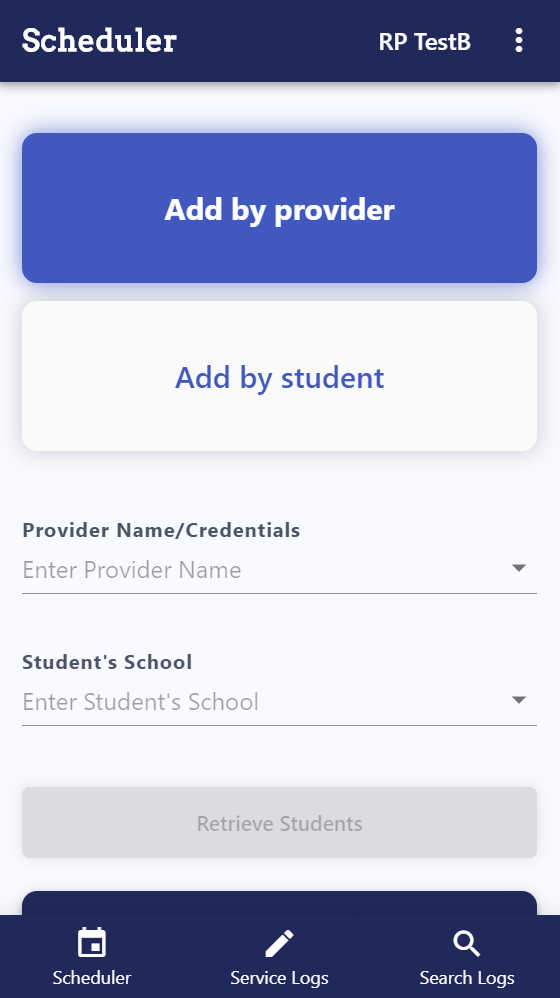
- In Provider Name/Credentials, start typing the name of the provider, then select the correct name from the list.
- In Student’s School, start typing the name of the student’s school, then select the correct school from the list.
- Select Retrieve Students.
- The provider name and school appear, as well as a list of students with OT services. By default, only unassigned services are shown. Turn on the toggle next to All Services to view a list of all assigned and unassigned student services.
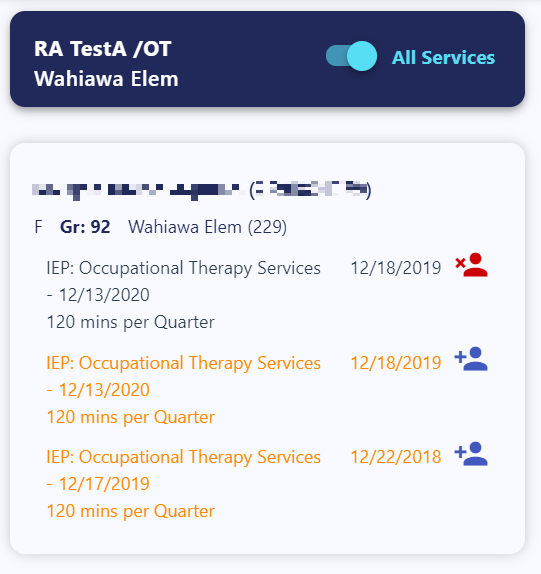
- Select Remove Provider to remove the provider from the student team and service. If Remove From Team is shown instead, then the provider already has existing service logs for the student. Select Remove From Team to remove the provider from the student’s team.
Remove a provider with the Add by student search option
To remove a provider to a student team or service, follow these steps:
- Go to the Scheduler dashboard and select Add by student.
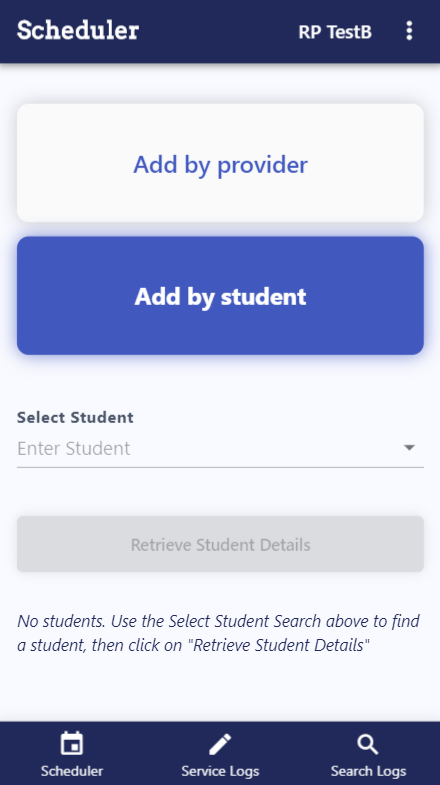
- In Select Student, start typing the student’s name, then select the correct name from the list.
- Select Retrieve Student Details.
- The student’s name and information appear, as well as a list of the student’s OT services.
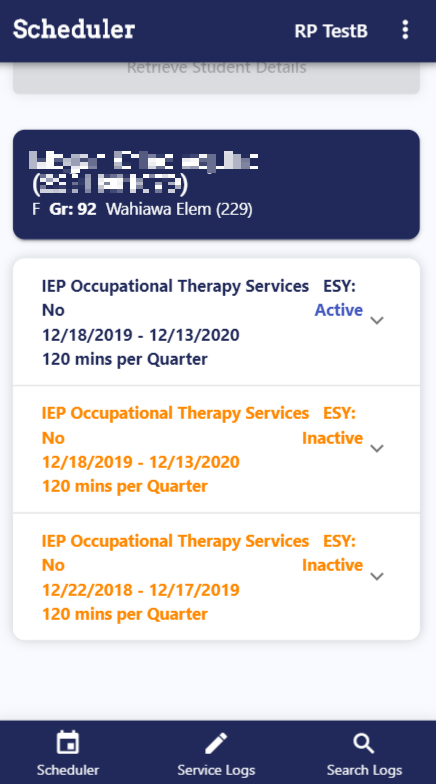
- Select the correct service to view the provider list and search field.
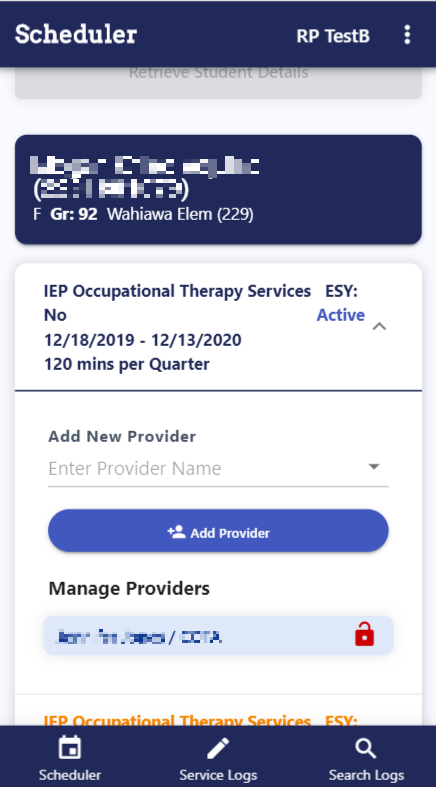
- Find the provider’s name in the Manage Providers list. Select Remove Provider to remove the provider from the service, or select Remove From Team to remove the provider from the student’s team.
If I remove a provider from a student service, will their service logs remain accessible?
When you remove a provider, the provider can no longer access to the student or submit service logs. However, any user that still has access to the student can view service logs by providers who were removed from the service. So, depending on your account security settings, you still may be able to view, edit, copy, and delete the provider’s past service logs.
Can I submit a service log for a provider that is no longer assigned to a student or service?
Only users with DOE admin rights can submit service logs for a provider who is no longer assigned to a student or service.
I accidentally removed a provider from a student’s service or team. What should I do?
You can always add a provider back to a student service or team by searching for the provider and student and selecting either Add Provider or Add to Team.
Have more questions?
If you have additional questions, please contact the DOE help desk.
