These OT scheduler FAQs include questions on how to add and search for providers. If you still need help, please contact the DOE help desk.
Contents
- How do I add a provider to a student service or team?
- I can’t find the provider I’m looking for. What do I do?
- What do the different colors under each student mean?
- Can I add a provider to a student for an IEP service that was delivered in the past?
- How can I tell if a provider has access to a student?
How do I add a provider to a student service or team?
You can add a provider to a student service or team through the Scheduler dashboard. There are two ways to add a provider to a student team or service:
- Use the Add by provider search option.
- Use the Add by student search option.
Add by provider
- Go to the Scheduler dashboard and select Add by provider.
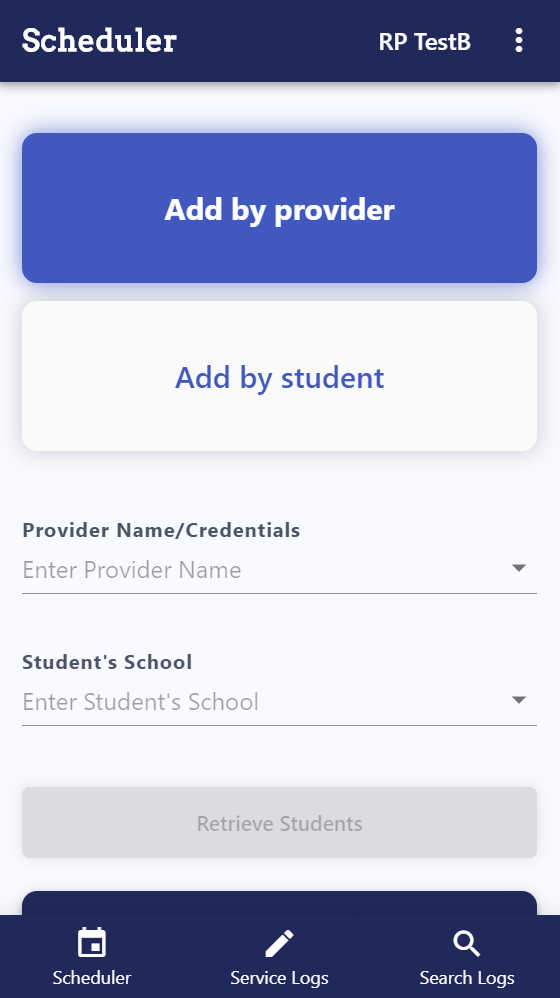
- In Provider Name/Credentials, start typing the name of the provider, then select the correct name from the list.
- In Student’s School, start typing the name of the student’s school, then select the correct school from the list.
- Select Retrieve Students.
- The provider name and school appear, as well as a list of students with OT services. By default, only unassigned services are shown. Turn on the toggle next to All Services to view a list of all assigned and unassigned student services.
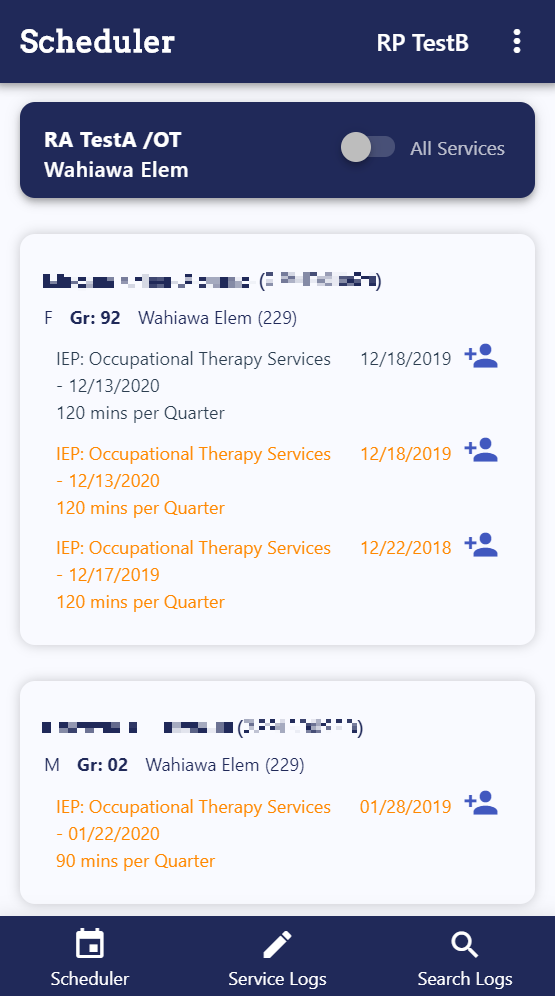
- Select Add Provider to add the provider to the student team and service. If Add Team is shown instead, then the provider is already assigned to the student’s service but is not on the student’s team. Select Add Team to add the provider to the student’s team.
Add by student
- Go to the Scheduler dashboard and select Add by student.
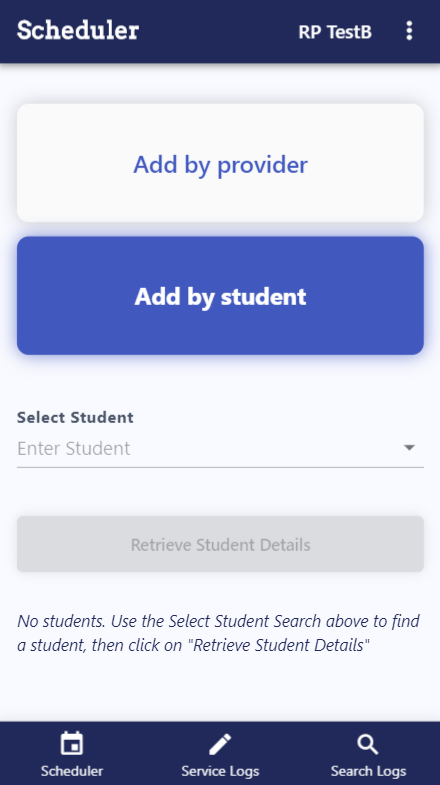
- In Select Student, start typing the student’s name, then select the correct name from the list.
- Select Retrieve Student Details.
- The student name and information appear, as well as a list of OT services.
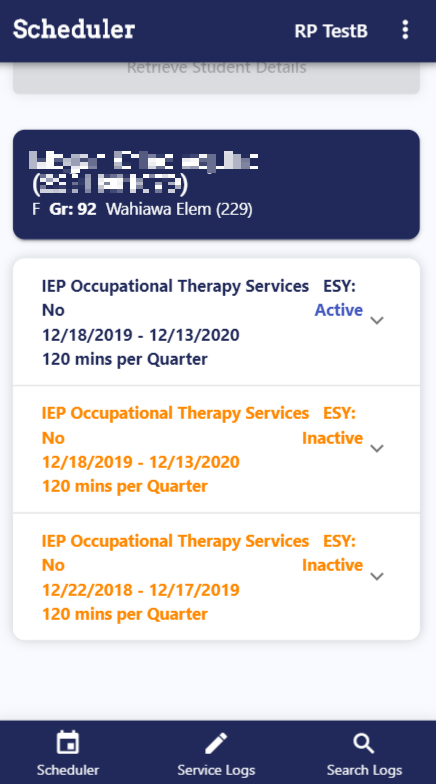
- Select the correct service to view the provider list and options.
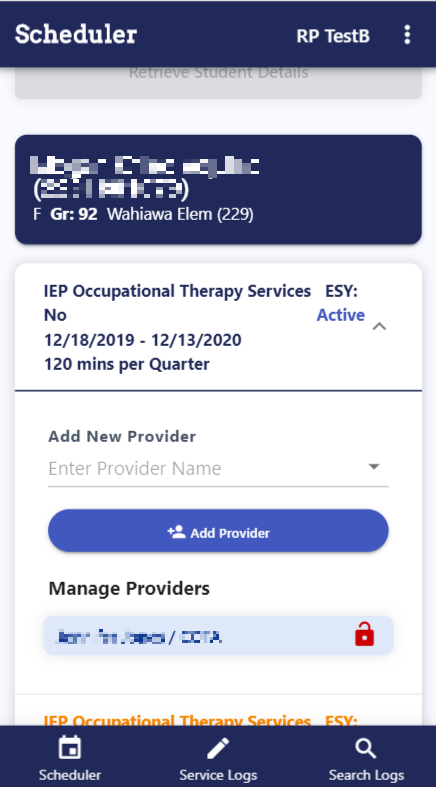
- If the provider’s name appears in the Manage Providers list, select Add Provider to add the provider to the service, or select Add Team to add the provider to the student’s team.
- To add a new provider, in Add New Provider, start typing the provider name, then select the correct name from the list. Select Add Provider to add the provider to the student team and service.
I can’t find the provider I’m looking for. What do I do?
Please contact the DOE help desk to add new providers or modify security settings in eCSSS.
What do the different colors under each student mean?
Current IEP OT services are displayed in black, while inactive IEP services are displayed in orange.
Can I add a provider to a student for an IEP service that was delivered in the past?
Yes, you can add a provider to a student for an IEP service that was delivered in the past. Go to the Scheduler dashboard, search for the service or student, then select Add Provider. You can enter past service logs for services delivered within one year before today’s date and within the service’s projected start and end dates.
How can I tell if a provider has access to a student?
There are two ways to tell if a provider has access to a student through the Scheduler dashboard:
- Search for a provider with the Add by provider search option.
- Search for a provider with the Add by student search option.
Search for a provider with the Add by provider search option
- Go to the Scheduler dashboard and select Add by provider.
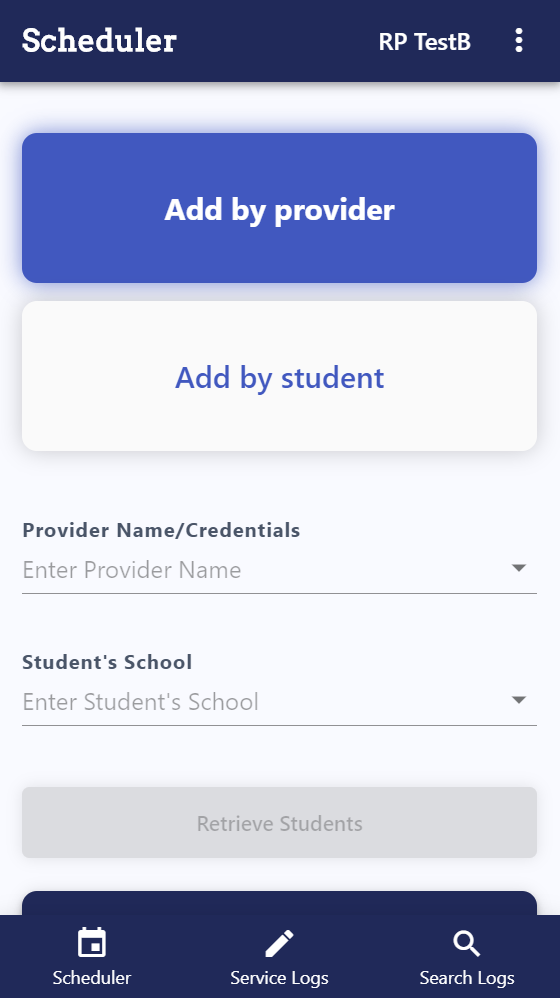
- Select the Provider Name/Credentials and Student School, then select Retrieve Students.
- Turn on the toggle next to All Services, then scroll until you find the student’s name and service.
- If there is a Remove Provider or Remove From Team button next to the service, then the provider is assigned to the student.
- If there is an Add Provider or Add Team button next to the service, then the provider is not assigned to the student.
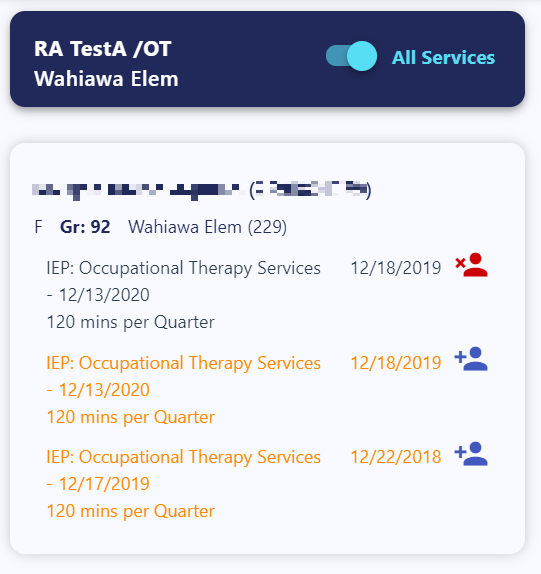
Search for a provider with the Add by student search option
- Go to the Scheduler dashboard and select Add by student.
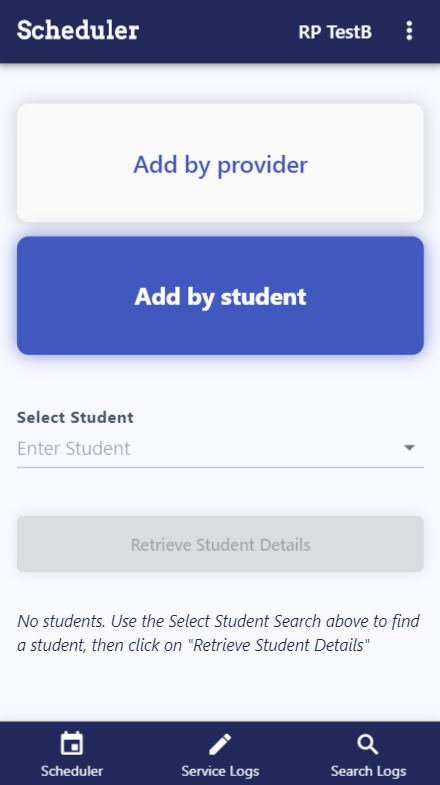
- Search for the student’s name, choose the correct student, then select Retrieve Student Details.
- Select the correct service and find the providers name in the Manage Providers list.
- If the provider’s name is listed with either a Remove Provider or Remove From Team button, then the provider is already added to the student’s service.
- If the provider’s name is not listed, or if the provider’s name is listed with an Add Provider button, then the provider is not assigned to the service.
- If the provider’s name is listed with an Add Team button, the provider is assigned to the service but not to the student’s team.
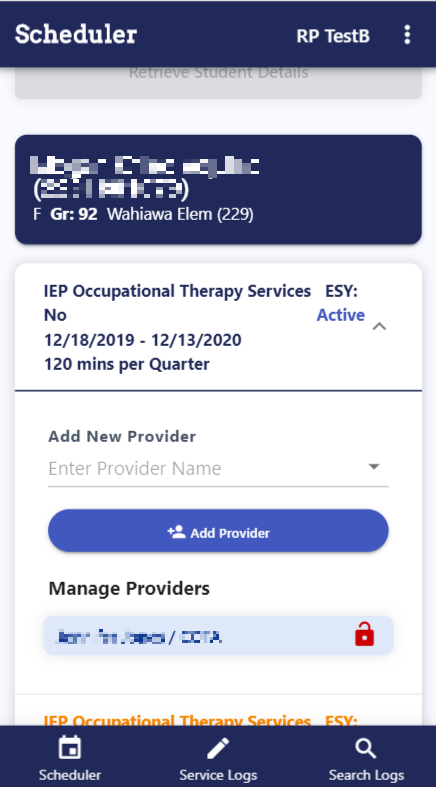
Have more questions?
If you have additional questions, please contact the DOE help desk.
